How To Set Up Valve Hammer Editor |
 21/04/2012 - 16:34:31 |
Post
#1 21/04/2012 - 16:34:31 |
Post
#1
|
|
|
Group: Member Posts: 19 Joined: 31/03/2012 |
Hello,
Today I will show you how to configure Valve Hammer Editor (VHE). You can download it from here -> link ( download version 3.4 and 3.5). You will need the latest Half-Life Tools for compiling (ZHLT 3.5 v25 by vluzcna, not official, recommended) http://psyxopat.cosy-climbing.net/request.php?52 and one fgd (Forge Game Data) file. http://cosy-climbing.net/img/nikola/counter-strike.fgd If you don't want to use the unofficial ZHLT you can use ZHLT 3.4 official by Zoner. http://zhlt.info/download-zhlt.html Download and install VHE 3.4 then replace version 3.4 with 3.5 in VHE's folder: C:\\Program Files\\Valve Hammer Editor After that you will need to extract ZHLT tools in your VHE folder: C:\Program Files\Valve Hammer Editor\tools Extract your fgd (Forge Game Data) file in C:\Program Files\Valve Hammer Editor\fgd\counter-strike 1. When you are done open Hammer. 2. When you see the First Time Setup dialog box, click the No button: (IMG:http://er4o.org/gallery/e5c8e974e60c59271031ca5b6de8da48.png) 3. This Configure Hammer dialog should appear next. (IMG:http://er4o.org/gallery/bf4f24f3d195fae621a05377060bcf0e.JPG) Configuration - Click Edit, Add and give your new game configuration a name Counter-Strike. Game Data Files - Click Add and go to your fgd directory C:\Program Files\Valve Hammer Editor\fgd\counter-strike and select the fgd file - counter-strike.fgd. Default PointEntity class -this will be entity, which is selected by default when you click to use it. I chose info_player_start. (you can select a different entity if you want) Default SolidEntity class - Here I chose func_wall. (you can select a different entity if you want) Game Executable Directory - Now you need to browse to the directory in which the game executable is located. D:\Steam\steamapps\ojmz\counter-strike Mod Directory - This is the path to your models, sounds, sprites, maps in Counter-Strike: D:\Steam\steamapps\ojmz\counter-strike\cstrike Game Directory - This is the main directory of your game: D:\Steam\steamapps\ojmz\counter-strike\valve RMF Directory - This is the place where your bsp files will be saves if you compile with VHE: D:\Steam\steamapps\ojmz\counter-strike\cstrike\maps Now select Build Programs (IMG:http://er4o.org/gallery/194289f17a4d59a6870ba23ea8938449.JPG) Configuration - Select counter-strike Game executable This is your hl.exe directory: D:\Steam\steamapps\ojmz\counter-strike\hl.exe. If you use Steam select Steam.exe. BSP, CSG, VIS, RAD executable - are the paths from your compiling tools in C:\Program Files\Valve Hammer Editor\tools Place compiled maps in this directory before running the game - This is the place where your bsp files will be saved after compilation: D:\Steam\steamapps\ojmz\counter-strike\cstrike\maps One more thing left to be done. Click on Textures (IMG:http://er4o.org/gallery/6826291b4fc57ac55616df98c8a2ebe4.JPG) Press Add WAD and go to your wad files path D:\Steam\steamapps\ojmz\counter-strike\valve and add your wad files. Remember you can add/use only 8 wads, if you have more then 8 you will get an error message in your compile log. It is good to add all WAD files in D:\Steam\steamapps\ojmz\counter-strike\valve and then to add them in VHE. If you load the WAD files from other place you can get errors! |
|
|
|
Posts in this topic
2 User(s) are reading this topic (2 Guests and 0 Anonymous Users)
0 Members:
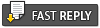 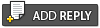 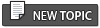 |

|
Lo-Fi Version |
Skin © Chapo
|