Overview / Screen Shot Script |
 20/04/2014 - 18:52:19 |
Post
#1 20/04/2014 - 18:52:19 |
Post
#1
|
|
|
Group: Advanced Posts: 131 Joined: 28/07/2013 |
New script to make Dod overviews/ screen shots
press F9 to turn off hud - screen shot mode press F9 again - overview mode press F9 again - overview + dev mode press F9 to return back to normal 1) copy this to your autoexec.cfg CODE bind F9 "hudoff" alias hudoff "dev_overview 0;developer 0;_cl_minimapzoom 0;_cl_minimap 0;net_graph 0;r_drawviewmodel 0;hud_draw 0;cl_hud_objectives 0;cl_hud_health 0;cl_hud_ammo 0;cl_hud_reinforcements 0;cl_hud_objtimer 0;echo Hud Off;bind F9 overview1" alias overview1 " dev_overview 1;wait;bind F9 overview2" alias overview2 " developer 1;wait;bind F9 hudon" alias hudon "developer 0;dev_overview 0;r_drawviewmodel 1;hud_draw 1;cl_hud_objectives 1;cl_hud_health 1;cl_hud_ammo 1;cl_hud_reinforcements 1;cl_hud_objtimer 1;echo Hud On;bind F9 hudoff" 2) open steam libary, right mouse click Dod icon and click properties , then click set launch options , then add -dev and press ok.  1.jpg ( 105.93K )
Number of downloads: 71
1.jpg ( 105.93K )
Number of downloads: 713) run Dod and open settings, check run in window box , and set screen size to 1024x768 resolution.  2.jpg ( 50.12K )
Number of downloads: 59
2.jpg ( 50.12K )
Number of downloads: 594) open you map and join allies or axis, wait untill you spawn. 5) press F9, your hud is now off and you can take screen shots. 6) press F9 again , now you should see the whole map. If you don`t then use the following keys to center it. left / right = map up and down forward / backwards = map left right fire button one / two = zoom map  2014_04_20_00006.jpg ( 106.27K )
Number of downloads: 58
2014_04_20_00006.jpg ( 106.27K )
Number of downloads: 587) when your happy press F12 to take screen shot. 8) press F9, then F12 to take another screen shot. (this will save all the map info that you will need later)  2014_04_20_00007.jpg ( 116.25K )
Number of downloads: 67
2014_04_20_00007.jpg ( 116.25K )
Number of downloads: 679) press F9, now your hud will be back on. 10) Quit Dod, and find the two overview screenshots, rename the one without text to the same as your map, open it in paint and save it as an 256 colour 8bit bmp image. eg. dod_mynewmap.bmp 11) open your overview folder and put your new bmp in it. 12) make a new txt file in your overviews folder , and copy this text into it. CODE // overview description file for dod_flash global { ZOOM 1.19 ORIGIN -295.99 -514.16 208.00 ROTATED 1 } layer { IMAGE "overviews/dod_flash.bmp" HEIGHT -191.00 } 13) open up the screen shot with the text at the top and copy the zoom origin rotaion and height info over to the new text file. change dod_flash.bmp to the name of you new overview.  d.jpg ( 101.71K )
Number of downloads: 44
d.jpg ( 101.71K )
Number of downloads: 4414) finally save the text file with the same as your map name eg dod_mynewmap.txt . This post has been edited by LiveWire: 20/04/2014 - 19:08:00 |
|
|
|
Posts in this topic
2 User(s) are reading this topic (2 Guests and 0 Anonymous Users)
0 Members:
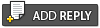 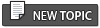 |

|
Lo-Fi Version |
Skin © Chapo
|