[ Tuto ] Create Transparent Textures, by Akshit |
 22/03/2014 - 08:12:10 |
Post
#1 22/03/2014 - 08:12:10 |
Post
#1
|
|
|
Group: 17 Buddies Posts: 1 200 Joined: 12/11/2007 Team: 17B addict |
Software Used :
1.Adobe Photoshop (Gimp is another one that you can use) 2.Wally 3. Valve Hammer Editor Procedure : 1. Make sure you color the part you wanna appear transparent with pure blue color (R=0 G=0 B=255). (IMG:http://sleekupload.com/uploads/5/91_2.jpg) 2. save your texture in targa (.tga 24 bits) or .jpeg format. The file name should begin with { character. { tells the compiler that the texture contains transparency. Example:- {texture1.tga, {texture2.jpg etc 3. Add the texture file to your wad file using Wally. 4. To make sure that the texture appears transparent, double click on your texture in the wally. This will open it up in a new window as shown below. Now pick up the transparent part's color (blue) using "eye dropper" tool. The selected color should be blue. (IMG:http://sleekupload.com/uploads/5/92_2.jpg) 5. After this we will just check if the selected blue color is pure blue or not. That is, its index value should be "255". For this, we will click on "Colors" in menu bar, then on "translate colors". This will open up "color translator" window. This window is divided into two parts, "source pixel" and "destination". Under "source pixel" is the index value of the selected color. This should be "255". If it is already 255, just save your wad file and use the texture in your map. 6. If the index value under source pixel in color translator window is other than 255, then, put 255 in Index value under "Destination" and check "swap indexes (As in the image below). Click "OK". This will swap the index value with 255. (IMG:http://sleekupload.com/uploads/5/93_2.jpg) 7. Now close the texture window, click yes to save the changes. Save and close the wad file and use the texture in the map. 8. In the map, the transparent texture works only on the brushes tied to an entity (usually func_wall). And in the render mode of this entity's properties, select "Solid - no light". (IMG:http://sleekupload.com/uploads/5/94_3.jpg) That's it. All done. Just compile the map and run in the game. Happy Mapping. |
|
|
|
Posts in this topic
2 User(s) are reading this topic (2 Guests and 0 Anonymous Users)
0 Members:
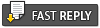 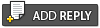 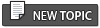 |

|
Lo-Fi Version |
Skin © Chapo
|